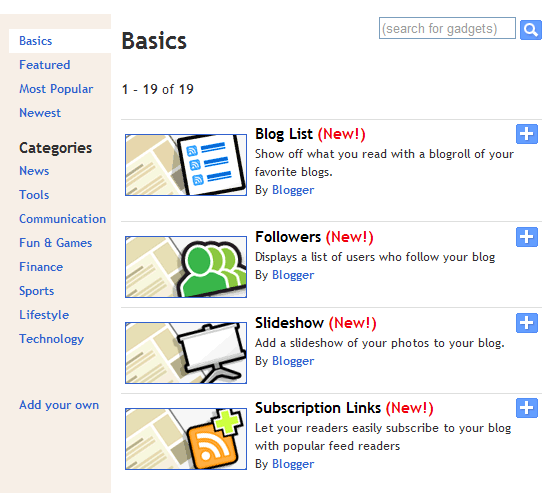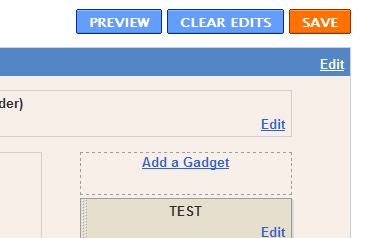Getting started with Blogger
Blogger offers an easy way to collaborate, discuss, or share your thoughts with others. This guide can help you familiarize yourself with the main features of Blogger and get started writing your own blog.
To start using Blogger, simply sign in with your Google Account. (If you use Gmail, Google Groups, or orkut, you already have an account.) If you don't have a Google Account yet, you can create one now. Create a blog
To get started with Blogger, visit the Blogger homepage, enter your username and password, and click Sign in. Enter a display name and accept Blogger's Terms of Service. Then click the Create a Blog link and get started!
Pick a name and address (URL) for your blog. Then, choose your favorite template (this is how your blog will look when you publish it). Now get greative, add information to your personal profile, and customize how your blog looks, if you feel up to it. Start blogging now!
How do I create a Blogger account?
In order to get started with Blogger, you'll first need to create an account. On the Blogger homepage, click the "Create Your Blog Now" button:

On the following page you'll be prompted to create a Google Account. You can use your Google Account on other Google services. If you already have a Google Account perhaps from Gmail, Google Groups, or Orkut, please sign in first. After you've done that, you'll need to enter a display name and accept Blogger's Terms of Service.
Once you're done with this, you'll be prompted to Create a Blog and get started!
Write your post
Once you've signed in to Blogger, you'll see your dashboard with your list of blogs. Here's what you need to do:
- Click the NEW POST button and enter anything you want to share with the world.
Next, you'll see the Create New Post page. Start by giving your post a title (optional), then enter the post itself:

When you're done, click the Preview link to make sure it's ready to go:

- Once you're satisfied with your post, click the Publish button. This will publish your new post.
Customizing your layout
Your template is a fun way to customize your blog. When creating a new blog, you're first asked to choose a default template, this is the basic design of your blog. You can choose from customize your blog's design using our intuitive drag-and-drop interface. You can also add powerful gadgets such as slideshows, user polls, or even AdSense ads. Changing the fonts and colors on your blog is easy too. If you want more precise control over your blog's layout, you can also use the Edit HTML feature. To edit your blog's layout, follow these steps:
- Click the Layout link from your dashboard below the blog you would like to customize.
- From the Page Elements sub-tab, click Edit to edit existing gadgets, or Add a Gadget to add new ones.
- To add a new gadget after you've clicked Add a Gadget, simply click the plus sign next to your desired gadget. You can choose from gadgets by category, or search for a specific gadget in the top right of the pop-up window.
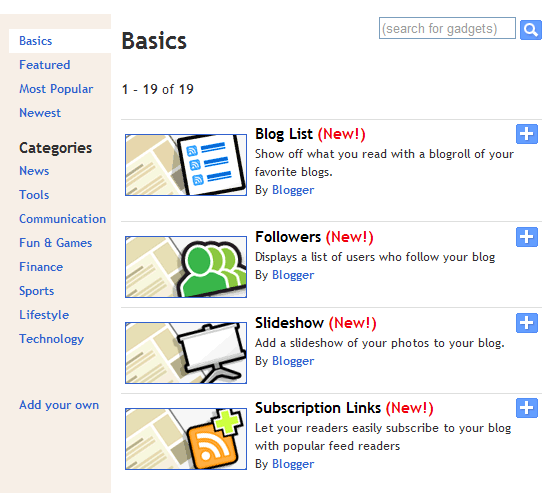
- Once you've added the necessary information to your selected gadget, click SAVE. Your layout changes will appear instantly.
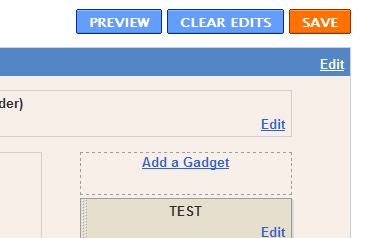
Read More..
 Manfaatkan iklan dari AdsenseCamp untuk mendapatkan penghasilan dari situs Anda. Situs Anda akan dilengkapi dengan link iklan teks dengan system bayar per klik. Anda akan mendapatkan penghasilan apabila ada yang melakukan klik terhadap iklan tersebut di situs Anda.
Manfaatkan iklan dari AdsenseCamp untuk mendapatkan penghasilan dari situs Anda. Situs Anda akan dilengkapi dengan link iklan teks dengan system bayar per klik. Anda akan mendapatkan penghasilan apabila ada yang melakukan klik terhadap iklan tersebut di situs Anda.